Set up IMAP
Step 1: Check that IMAP is turned on
- On your computer, open Gmail.
- In the top right, click Settings
.
- Click Settings.
- Click the Forwarding and POP/IMAP tab.
- In the "IMAP Access" section, select Enable IMAP.
- Click Save Changes.
Step 2: Change your IMAP settings in your email client
Use the table below to update your client with the correct information. For help updating your settings, search your email client's Help Center for instructions on setting up IMAP.
| Incoming Mail (IMAP) Server |
imap.gmail.com
Requires SSL: Yes
Port: 993
|
| Outgoing Mail (SMTP) Server |
smtp.gmail.com
Requires SSL: Yes
Requires TLS: Yes (if available)
Requires Authentication: Yes
Port for SSL: 465
Port for TLS/STARTTLS: 587
|
| Full Name or Display Name | Your name |
| Account Name, User name, or Email address | Your full email address |
| Password | Your Gmail password |


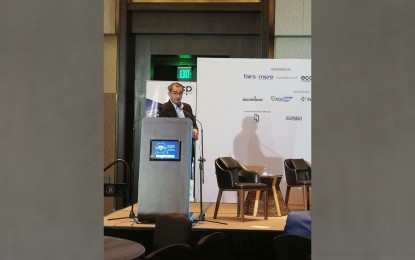
0 Comments