Some people have experienced problems connecting to the internet or using Wi-Fi after installing the Windows 10 October 2018 Update. If you're unable to access the internet, follow these steps.
First, open up Settings and click on 'Update & Security', then click 'Troubleshoot'. Select 'Network Adapter' and then 'Run the troubleshooter'.
Advertisement
A window will appear asking you which adapter to fix. Select the one you're having an issue with (for example, Ethernet if you're connecting to the internet via a cable from your PC, or Wi-Fi if you're doing it wirelessly), then click 'Next'.
Windows 10 will then run various tests to diagnose and solve the problem.
If you're still having issues with Wi-Fi, open up Settings and go to 'Network & Internet'. Click 'Status' then click 'Network reset'.
In the window that opens, click 'Yes' to confirm, then restart your PC.
How to fix October 2018 Update 0x800F0922 error
If the Windows 10 October 2018 Update fails with an 0x800F0922 error, this may be because you have an active VPN connection that's interfering with Windows 10 contacting the update servers. To fix this issue, disconnect from the VPN server and try again.
If you don't know what a VPN (Virtual Private Network) is, then it means you probably don't have a connection, but check with your IT administrator.
This error can also occur if the System Reserved partition on your hard drive is full or not large enough. A third party software tool can help you resize your partition.
First, open up Settings and click on 'Update & Security', then click 'Troubleshoot'. Select 'Network Adapter' and then 'Run the troubleshooter'.
Advertisement
A window will appear asking you which adapter to fix. Select the one you're having an issue with (for example, Ethernet if you're connecting to the internet via a cable from your PC, or Wi-Fi if you're doing it wirelessly), then click 'Next'.
Windows 10 will then run various tests to diagnose and solve the problem.
If you're still having issues with Wi-Fi, open up Settings and go to 'Network & Internet'. Click 'Status' then click 'Network reset'.
In the window that opens, click 'Yes' to confirm, then restart your PC.
How to fix October 2018 Update 0x800F0922 error
If the Windows 10 October 2018 Update fails with an 0x800F0922 error, this may be because you have an active VPN connection that's interfering with Windows 10 contacting the update servers. To fix this issue, disconnect from the VPN server and try again.
If you don't know what a VPN (Virtual Private Network) is, then it means you probably don't have a connection, but check with your IT administrator.
This error can also occur if the System Reserved partition on your hard drive is full or not large enough. A third party software tool can help you resize your partition.



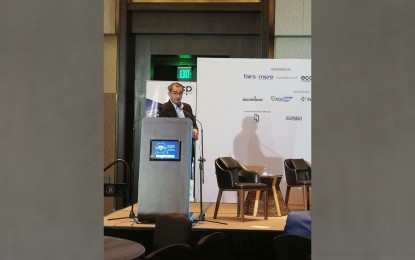
0 Comments