WindowsUse your preferred third-party Download Manager to download our large files and ISO images. For your convenience, we have tested these Download Managers on Internet Explorer and they work well:
- Go!Zilla
- Internet Download Manager
- Flashget
To download a single file:
- From the download site, under "Download Manager Links,"copy the link for the file you want to download.
- Paste the link into the URL field of the Download Manager and select "OK."
- The file will begin to download.
To download multiple files, repeat the steps listed above for each file.
Linux
Use the Linux wget command-line utility to download our large files and ISO images.Command Format:wget -O <filename.xxx> 'DownloadURL1' 'DownloadURL2' 'DownloadURL...'
- Open a terminal window.
- Change to the directory in which you would like the files saved
Important: URLs can often include meta characters such as an ampersand (&). Such characters can be erroneously interpreted by the console shells being used to download. Make sure you enclose the URLs in single-quote marks as shown in the sample above, so the meta characters will not be parsed.To download a single file:
- From the download site, right-click the file you wish to download and select "Copy link location." URL example: https://download.novell.com:/sendredirect?target=...
- Make sure that the download URL is wrapped in quotes.
- Press enter.
- The file will begin to download.
- Use -O <filename.xxx> to rename the file.
To download multiple files:
- From the download site, right-click on each file you wish to download and select "Copy link location." URL example: https://download.novell.com:/sendredirect?target=...
- Make sure that the download URLs are wrapped in quotes.
- Each file name and link must be separated by a space
- Press enter.
- The files will begin to download.
- Use -O <filename.xxx> to rename the file.
Additional wget command instructions can be found by typing wget --help or man wget in your terminal window.
how to use a download manager
Featured post
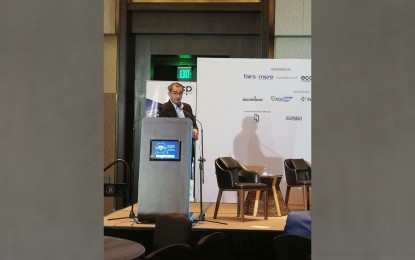 microchip
microchip
PCIEERD seeks support to MSU-developed power-saving microchip
DreamTeam I.T. Solutions and Consultancy
5:55 PM
MANILA – Philippine Council for Industry, Energy and Emerging Technology Research and …
Tags
- Android 1
- Apple 2
- CCTV 1
- Computer Hardware 2
- Computer Software 9
- Crystal Report 2
- Dark Web 1
- Face App 1
- G Suite 1
- Galaxy S20 1
- Galaxy Z 1
- Iphone 1
- Laptop 1
- Linux 3
- microchip 1
- Microsoft 14
- Microsoft Office 1
- Microsoft SQL 3
- Mobile 1
- MSSQL Server 2012 2
- Network Attach Storage 1
- Products 1
- Remote Desktop 2
- Russian hackers 1
- Samsung Smartphone 1
- SAP Business One 10
- Skype 1
- Technical Support 9
- Using Outlook from Gmail Account 3
- Visual Basic 1
- Visual Studio 1
- Windows 10 28
- Windows 10 Update 24
- Windows 7 4
- Windows Photo Viewer 1
- Windows Server 2012 1
- Xiaomi Mi 1
- Zoom 2
Popular Posts
Menu Footer Widget
DreamTeam i.T. Solutions and Consultancy by TemplatesYard | Distributed by Blogspot Themes




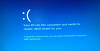

0 Comments