In this article, I will talk about how to reset Dahua DVR admin password.
If you lost the password and can't have access to your DVR, here you can find different methods to recover your device to use the Dahua default password. All depends on the model you have, perhaps the solution for your problem it's right here, just keep reading.
To reset a Dahua DVR and recover the admin password, you just need to either use a reset button located on the motherboard, try a default password or use a software to generate a new password based on the device date.
Let's talk about the different methods so you can try to use the one that best suits your needs according to your Dahua DVR model.
Method number 1 - Using the reset button
This method will depend on the DVR you have, some of them come with a reset button that is located on the motherboard. you just need to open your device to check if that's your case. See the following pictures that show such button.
Note that in this DVR model there's a yellow battery at the right side and a reset button located at the opposite (right) side of the motherboard.
In this model, the yellow battery and the reset button are located at the right side of the motherboard, pretty close of each other.
The password reset procedure
To reset the DVR to factory default just follow the steps:
1. Power off the DVR;
2. Press and hold the button;
3. Power on the DVR;
4. Keep the reset button pressed for 30s;
5. Create a new password for the admin account.
The process must be done exactly this way. Just make sure you have a monitor attached to the DVR and the power cable is disconnected before starting the process (step 1) and connect the cable while holding the reset button.
You must hold the button until the DVR resets, which will take around 20 to 30 seconds and you will be able to see this information in the monitor.
After the reset, the DVR will come back to factory default and ask you to create a new password just like a new installation. See the pictures below:
In the first screen, just create a new password for your DVR by using a minimum of 8 digits with a combination of letters, numbers, and symbols.
After finishing creating the password click the "Next" button.
The next step is to create the "Unlock Pattern".
Finally, the last step is to create the security questions just in case you need to reset the password again in the future.
Method number 2 - Trying Dahua default password
You can try using one of the Dahua default passwords, there are some combination you can try just to see if they work with your device.
See the list below for some of these default passwords:
User
|
Password
|
Role
|
|---|---|---|
admin
|
admin
|
Master account
|
888888
|
888888
|
Administrator
|
666666
|
666666
|
Restrict user
|
default
|
default
|
Hidden user
|
Just use some of these combinations in your Dahua DVR and perhaps you can get access to the device either as admin or a regular user (if that is enough).
After this step, the DVR will ask you to create a new password for the user.
If this method doesn't work, or you can get access as a regular user but instead you really need to have admin access, try the next method.
Method number 3 - Dahua password generator
There's a password generator that can be used to reset the Dahua DVR.
You just need to download the software and input the date you see in the monitor.
Type the year month and day (YYYYMMDD) into the Dahua password generator, and you will get a temporary password, just like shown in the image below:
After generating the temporary password use it to login into your DVR and later just change the password for something else that is better for you.
Click here to download
If this method still doesn't work, just try the next one.
Method number 4 - Remove the battery
If your Dahua DVR has a removable battery, you can use this method that is also based on a password generation described in the previous method.
Just remove the battery and wait for some time (usually 2 minutes) to have the DVR clock back to its default date and time.
The DVR date usually comes back to 01/01/2000 as shown in the picture:
After getting your Dahua DVR clock at this date, just trying using the following username and password combination:
User
|
Password
|
|---|---|
admin
|
668648
|
admin
|
000000000000
|
If the above combination doesn't work for you, just try to generate a new password by using the Dahua DVR password generator described previously.
If that method doesn't work for you, try the next one.
Method number 5 - App DVR password generator
You can download a mobile App to generate a password for your DVR. Just look for the CCTV Super Password and install in your mobile. (see picture below).
The App show two different versions of the Dahua password generator, one of them to be used with the DVR date, and the other one that can be used with the DVR serial number. Both of them can generate a temporary password.
Just enter the Day, Month and Year that is shown in your DVR monitor and click submit, so the App returns the temporary password for that specific day.
As you can see in the picture above, there are three options you can try based on the date you entered. Make sure you try to use them on the same day.
The next option is to generate a temporary password based o the DVR serial number, just input such number in the App and press the Submit button.
The image above shows an example of a temporary password generated by the app, it meant to be used just one time to get access to your Dahua DVR, so you can create a new one. Just remember to also use it on the same day.
Method number 6 - Call your dealer
This is, in fact, the method I recommend you to try first.
If you purchased the DVR from a local Dahua dealer or knows who sold the device to your customer, just give him a call and ask for help to reset the password.
Most of the time, this is the fast and easy way to reset the DVR so you won't spend endless hours trying to recover a lost password and get yourself stressed.
You can find a local dealer by visiting the Dahua Global Homewebsite.

















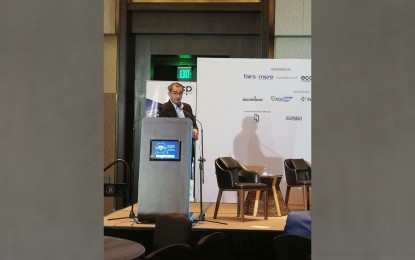
0 Comments